I was asked this question recently and while in the process of trying to answer it over e-mail, realized that if one person is wondering, then maybe others are as well. So I thought I would do a bit more research to expand my answer and share what I've discovered here. In writing what I thought would be a single post, I realized that it's probably going to take more than one post to really break it down so that it's easy to understand for the blogging newbie (which I was myself not too long ago, so I remember being bewildered by all of this!). So this is Part 1.
The first, most logical question to ask, is "What is a feed, anyway?" Or maybe you've seen the little RSS symbol on blogs, news sites or other web pages and wondered what it's all about... If you already know what a feed is, feel free to skip on ahead - I won't mind. :)
What is a feed?
The quickest, easiest answer is that a feed works similarly to a newspaper subscription. When you subscribe to your community's daily or weekly newspaper, it shows up in your newspaper box or on your front step any time a new edition is available.
A feed works in a similar fashion - just online. When you subscribe to a site's RSS or Atom (don't worry it doesn't matter if you know what those mean or not) feed, you are asking for all new content from that site to be delivered to you. It's certainly more convenient to have new articles and posts show up automatically than having to routinely check multiple websites to see if 'anything's new' - just like subscribing to the morning paper is much more convenient than having to run to the corner store or paper box every day. And remember that websites don't just publish once a day - some publish multiple times a day, some only a few times a week, so it would be equivalent to running up to the store several times a day or week just to see if there's a new paper out yet.
Not something that busy moms (or dads) have time for, that's for sure!
How do I subscribe to a feed?
So that's where subscribing to a feed can come in handy. Now, the next question you have to answer is - where you do want your subscription delivered to? Again using the newspaper analogy - do you want it put on your front step or do you have a separate newspaper box by your mailbox out at the street? Do you have a house-mounted mailbox with a newspaper rack attached? When we recently subscribed to our daily paper, I was surprised to be asked this question since I'd never really thought about it before.
Just like with your physical newspaper, there are several different options to subscribe to a web feed. One option is to subscribe by e-mail. Depending on the site, you'll receive an e-mail in your inbox every so often, usually once a day or once a week, depending on the site and how often new content is published. You can also usually specify how often you would like to receive e-mails - daily means more e-mails to check but less content per e-mail, whereas a weekly version would mean less e-mail cluttering up your inbox, but usually much longer messages to read and content that's possibly out of date when you get it. The benefits to an e-mail subscription are that if you're too busy to read anything that day, it's easy to just delete the e-mail or to quickly skim through it to see if there's any content that you're interested in looking at more in depth. However for people who don't check their e-mail frequently or who don't like a lot of e-mails filling up their inbox, there's another option out there as well.
Let's say that you subscribe to your daily newspaper and you decide that you want it delivered to your mailbox so you can just grab it every time you get your mail. Your newspaper carrier can't put it in your postal mailbox, so you need to look for a newspaper box to install next to it. Well, there are a lot of options there. Does your newspaper provide their own boxes? Do you want a plastic one or metal? Or wood? You probably want something that's compatible with your regular mailbox.
Here's where a 'feed reader' comes in handy. Like your newspaper box, they come in all different types with different features. If you have an account with Google, Yahoo or AOL, they offer a way to subscribe to your feeds right on your main page or desktop. Or you can use a separate reader such as Google Reader or Bloglines (there are many others as well). It's really all about what you like, what you're comfortable with and what you're familiar with. If you already use Yahoo to check your e-mail, you'll probably want to stick with Yahoo for your web feeds as well.
For the rest of this discussion, I'm going to use examples from Google Reader, just because that's what I use and know. I'm not suggesting that it's the right or best option for everyone - go ahead and try some of them out and see what works best for you. :)
How do I use a feed reader?
Ok, so you find a great site that you love, and you can't wait to check out the new content whenever it appears. You find yourself constantly checking the site every day, or even multiple times a day, just to see when there's a new post. Or news item, or article. So you decide that you'll try subscribing to the site's feed and have all that wonderful content delivered right to your doorstep, so to speak. How do you go about doing this?
Step 1: Log in to your Google account or create one if you don't already have one. If you have a Gmail or Blogger account, that should also be your main Google account as well. If you're on a Google-related page, you should have an option in the upper right corner to click on 'My Account'. The page that opens will look something like this:
Now you'll see your own information (obviously) instead of mine - and the items listed under 'My services' and 'Try something new' will probably look different, depending on which Google services you're already using. Look for 'Reader' (it may be under 'Try something new', click on the 'more' link if you don't see it right there) and click on that.
Step 2: Your Google Reader page will open. You'll have options to take a tour or watch a video - go ahead and do those if you want to. Go on - I'll wait... :)
You now have a very pretty Reader page (newspaper box) that is quite empty - and will stay that way for now because you haven't subscribed to anything yet.
Let's say (for demonstration purposes only, of course!) that you want to subscribe here to Mom of 3 Girls. My website address is http://www.momof3girls.net. Which isn't the same as the 'feed URL' that you need in order to subscribe to my site's feed. You probably don't know my feed URL - heck, even I don't have that memorized. But, the great news is that you don't have to know it. Google and Feedburner make it easy.
How do I add a feed to my Google Reader?
Remember that funny little icon with the dot and curved lines at the top of this post? Yeah, that's the one. You'll usually see it in orange, but I've seen other colors as well. Many sites display this button to make it easy for new readers to subscribe - all you have to do is to click on it. Here's what it looks like on my site:
Most websites or blogs try to display their subscription information in as prominent a place as possible - after all, they want you to subscribe to their site. On some sites you may have to go looking for it though. On some sites, you may not see it at all - yes, you can still subscribe to those, but we'll talk about how in the next part.
So, you're browsing around on Mom of 3 Girls, you like what you see (I hope anyway!) and want to keep up with what's going on in my life. So you find my little orange button and click on it. What then?
If the website you're subscribing to has its feed syndicated through FeedBurner (yes, you knew we'd get to FeedBurner eventually, right?!), then you'll see a screen something like this. It may look different from site to site (when you set FeedBurner up on your site, you can choose various options for how this all works). But the general idea will always be the same. You'll see some links or buttons with the names of various feed readers:
Step 3: Find the link or button for 'Google' - since we're subscribing in Google Reader in this case. If you use a different reader or other option, you can choose that particular button or option from the drop down list where it says 'Choose Your Reader'.
Google brings up a window where you have a couple of options. If you use a personalized Google homepage (iGoogle), then you can add the feed directly to that so you'll see a list of my posts right on your iGoogle page. Or, if you want to add the feed into Google Reader, you can choose that option.
Congratulations! You are now a new subscriber of my site! I hope you'll stay around and visit for a while... :) And go ahead and add other sites and blogs to your Reader as well - you'll see how very easy it is!
What? Oh you aren't sure how to check for new posts or read all of your subscriptions? No worries, we'll cover managing your subscriptions, your Google Reader settings, the difference between full and partial feeds and how to subscribe to a site that doesn't display the fancy little orange button in Part 2 - hopefully to be posted sometime in the next week. And see - now that you're subscribed, you won't miss a single post!
For more information on using feeds, here are some sites that I've found helpful. If you know of any more, let me know in the comments below and I'll add them to the list.
From Under the Clutter - Everything You Need To Know About RSS
FeedBurner Help Center - Feed 101
Wikipedia article on Web feed
Google Reader Help - FAQ
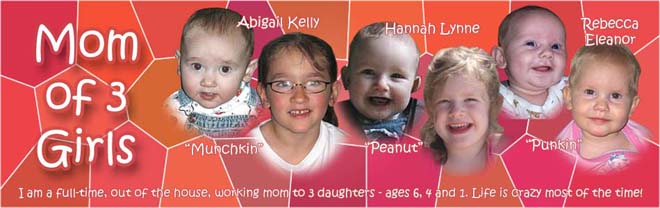











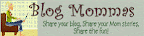















7 wonderful people said...:
This was really well written Deb! Now I'll have a link to send people to when I get these questions : )
I was totally confused by feeds and stuff. I think I understand it a little better now. Thanks!
very nice post. well-written and clear!
tee hee...I totally knew you were the right person to ask. LOL
great part one. I have a handle on all this part. I can't wait for part two.
you rock.
Great post! I love that you included illustrations, too!
And thanks for the mention!
Feedburner has had me confused ever since I started blogging. :) Thanks so much for the info. Can't wait til the next post.
This was very helpful. I have signed up and added it to my blog. I was wondering how to do that. Thanks so much.
Post a Comment